WordPress allows you to sort content with categories and tags. Each categories can includes number of subcategories. In this post, we will guide you how to add categories and subcategories in WordPress blog and also the use of it for SEO.
Know about categories in WordPress: Parent, Child, and Sibling
You will see in our blog we have 5 categories, all about WordPress. We divided our blog posts into categories like that to help our readers to find the topic they like easier. For example, may be you may want to find freebies,s o you can click in Freebies Resources to learn more.
Under a parent category, you can add a child category. For instant, under WordPress Themes and Plugins, we created child categories as WordPress Themes and WordPress Plugins. So if you write a post in WordPress Plugins, by default it will appear also in WordPress Themes & Plugins category. You will have the option to choose not to show the post in parent category so that your content will not be duplicated and will only be displayed in archived pages of the child category.
Now let’s take a look at how to add categories and child categories in WordPress.
Add Category in WordPress
You can add a new category in WordPress when writing a post. In post editing screen, find the Categories meta box on right hand side, click Add New Category an type its name. You also have the options to make it as parent category or choose it as a child of an existing category.
Another way to add category is right from dashboard. Simply navigate to Posts » Categories and add your new category. This way is quite useful since you can set up all the categories and slug here before blogging.
Add Child Category in WordPress
Similar to parent category, you can add child category in post editor screen or in Categories section in Dashboard.
When adding new category in post editing mode, you can choose the parent category from dropdown list.
The same with creating child category in Categories section:
Display Categories in WordPress Sidebar
To display all categories on blog’s sidebar, go to Appearance » Widgets, drag and drop Categories widget from the list of available widgets on left side into a sidebar.
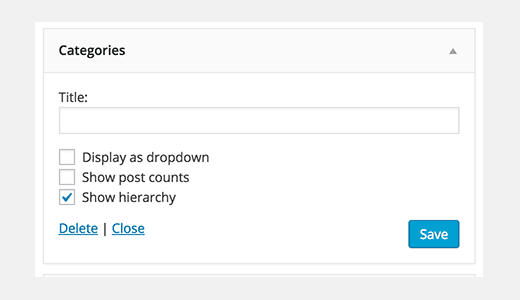
In the categories widget’s settings, you can setup to display categories as dropdown or show hierachy. You may also like to show the number of posts on each category. Visit your site and WordPress will show your categories with child categories aligned under the parent category.
Use Category to have SEO-friendly site structure
Besides it is good for users to navigate, divided into categories is also good for SEO.
http://yoursite.com/category/wordpress-themes-plugins/wordpress-plugins/
With a child category URL as above, it will help search engines understand what your page is about. You also can add your main keywords into your URL to optimize for SEO.
Tips: You can get rid of the “/category/” prefix from the URLs by installing FV Top Level Categories plugin. It will help you get category link like this:
http://yoursite.com/wordpress-themes-plugins/wordpress-plugins/





